Kingo Android Root has launched its KingoRoot apk for Android, which provides a universal one-click Android root solution for Android users. It is easy to use and saves the trouble to connect to PC via USB cable.
Before jumping into the rooting process, please make sure you get everything right beforehand.
Device powered on.
At least 50% battery level.
Internet connection necessary (Wi-Fi network suggested).
Allow installation of apps from unknown sources.
Settings > Security > Unknown Sources
Root Android via KingoRoot APK Without PC Step by Step
Step 1: Free download KingoRoot.apk.
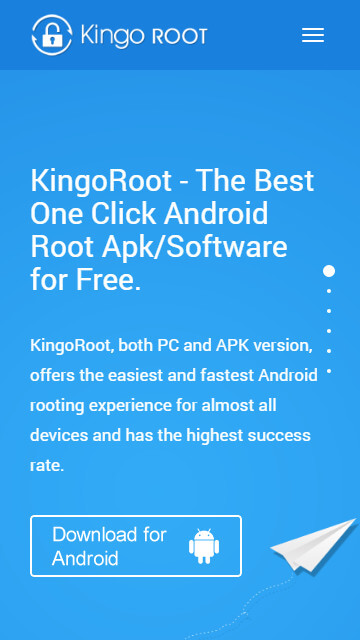
The download will be automatically started. If Chrome has warned you about KingoRoot.apk, click "OK" to proceed.
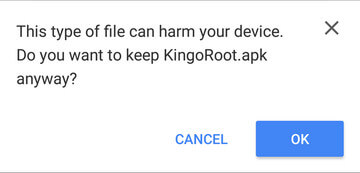
If you are using PC to view this tutorial, you have three choices.
You can use the PC Version of KingoRoot Android (PC Version), which has a higher success rate due to technical reasons.
How to root any android device and version with KingoRoot?
You can visit APK Root for Androidon your mobile and download the file on your device.
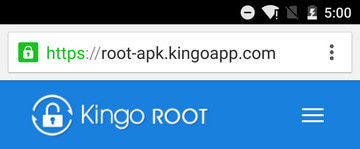
You can download KingoRoot.apk on your PC, transfer it to your Android device and then find the file via File Explorer and install it from APK section.
Step 2: Install KingoRoot.apk on your device.
If you didn't check "Unknown Sources" in Settings > Security, then during installation, you will get a prompt "Install blocked", stating that "For security, your phone is set to block installation of apps obtained from unknown sources".
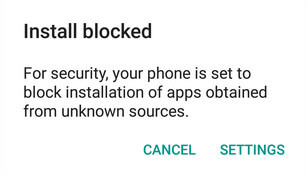
Just follow phone instructions and install Kingo Root on your device and allow installs from "Unknown Sources".

Step 3: Launch "Kingo ROOT" app and start rooting.
Kingo Root is very user-friendly and easy to use. Click "One Click Root" to start the rooting process.

Step 4: Waiting for a few seconds till the result screen appear.
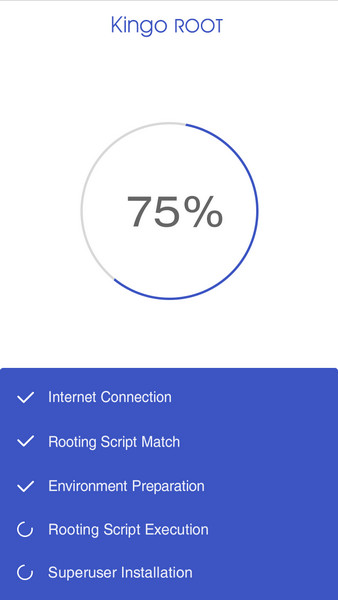
Step 5: Succeeded or Failed.
It is highly recommended that you try several times when rooting with KingoRoot apk version. We have several rooting methods integrated in apk root, however, it will only run one at a time.
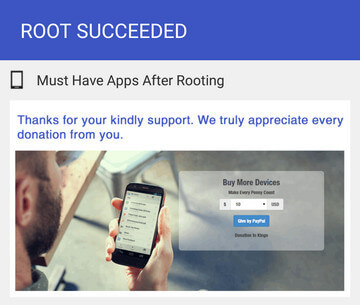
MORE TO SAY If KingoRoot APK failed to root your device after several trials, please refer to KingoRoot Android (PC Version), which has a much higher success rate due to technical reasons.
How to root any Android device and version with KingoRoot PC Version?
KingoRoot for Android
KingoRoot for Android is the most convenient and powerful apk root tool. Root any Android device and version without connecting to PC.
